Subnet
You can review a list of subnets, add new ones, see their details and change their properties.
Subnet List
"Subnet List" lists all subnets monitored by the plug-in.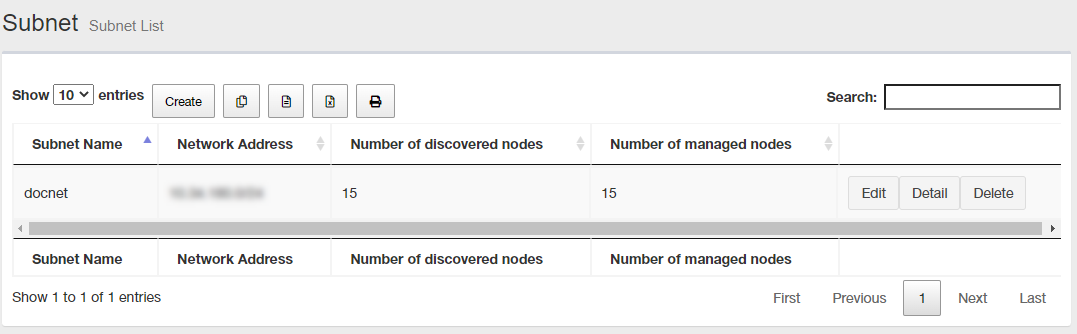
| Item Name | Description |
|---|---|
| Items per page | Lets you select a number of subnets displayed on a single page. |
| "Create" button | Lets you add a subnet to monitor. |
 Copy to Clipboard |
Copies the subnet list (name, network address, number of detected devices and number of monitored devices) to clipboard as a tab-delimited text. It is useful when you want to copy a list to your text editor. You can filter target subnets with "Search" box. "Number of items on the page" and the current page do not affect an output. |
 Export to CSV file |
Exports the subnet list (name, network address, number of detected devices and number of monitored devices) to a CSV file. You can filter target subnets with "Search" box. "Number of items on the page" and the current page do not affect an output. |
 Export to Excel |
Exports the subnet list (name, network address, number of detected devices and number of monitored devices) to an Excel book file (.xlsx for Microsoft Excel 2007 or later). You can filter target subnets with "Search" box. "Number of items on the page" and the current page do not affect an output. |
 |
Shows the subnet list (name, network address, number of detected devices and number of monitored devices) on another browser window or tab and opens a print dialog box. You can filter target subnets with "Search" box. "Number of items on the page" and the current page do not affect an output. |
| Search field |
Lets you filter target subnets by keywords. The search ignores case. "." and "/" in the search keywords do not match them in the network address ("." and "/" in "192.168.1.0/24"). |
| Name | Shows the name of the subnet. |
| Network Address | Shows a subnet address block by an IPv4 address and a prefix length (xxx.xxx.xxx.xxx/xx format). |
| Detected Devices | Shows the number of devices in the subnet. |
| Monitored Devices | Shows the number of detected devices which are monitored. |
| "Edit" button | Opens Edit Subnet page for the subnet. |
| "Details" button | Opens Subnet Details page for the subnet. |
| "Delete" button |
Opens "Delete Subnet" dialog box for the subnet. Click "Yes" to delete the subnet. Click "No" or "Close (x)" button at the top left of the dialog box allows you to cancel the delete operation and goes back to "Subnet Details" page. NoteIf you delete a subnet that contains many devices, you may see an internal server error, but the error will disappear after a while. |
| Displayed Range | Currently displayed range of the list is shown as "From Xth to Yth out of Z items". |
| Page Navigation |
Lets you view a specific page of the list.
|
Subnet Details
You can open the "Subnet Details" page by clicking a subnet name on the Device Tree View page."Subnet Details" page shows its attributes and a event list.
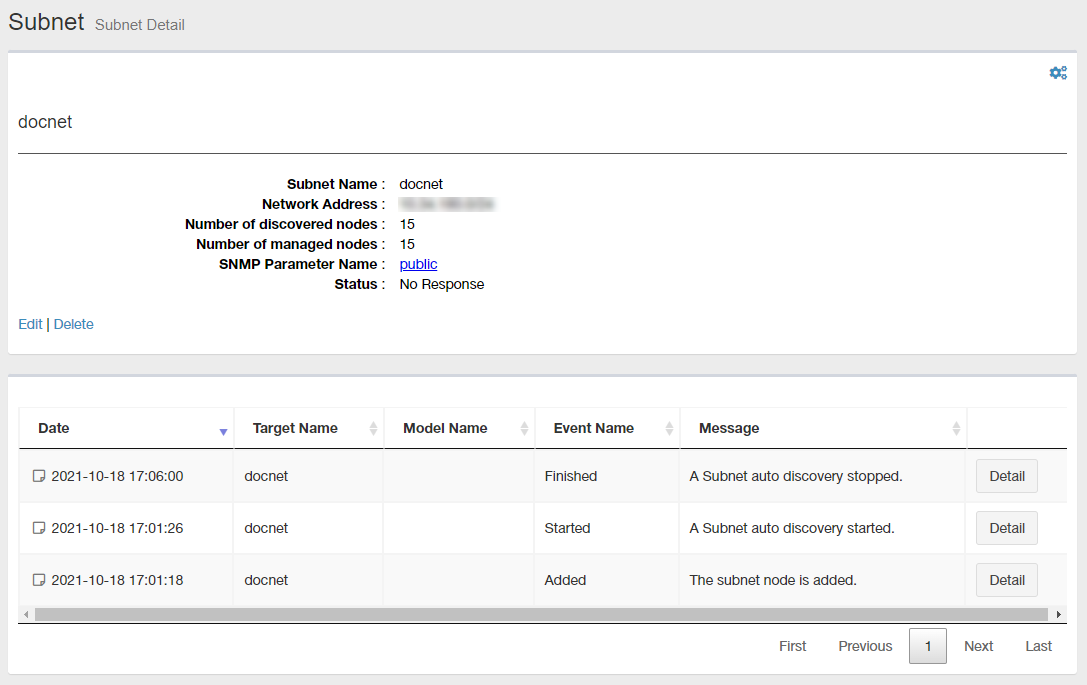
Node Attributes
| Item | Content |
|---|---|
| "Gear" icon |
Clicking "Gear" icon shows the "Auto Discovery" submenu for the subnet. An auto discovery on a subnet scans nodes in the subnet and adds them to the Tree View. |
| Name | Shows a user-defined name of the subnet. |
| Network Address | Shows a subnet address block by an IPv4 address and a prefix length (xxx.xxx.xxx.xxx/xx format). |
| Detected Devices | Shows the number of devices in the subnet. |
| Monitored Devices | Shows the number of detected devices which are monitored. |
| Status | Shows the status of the subnet |
| Edit | Opens Edit Subnet page for the subnet. |
| Delete |
Opens "Delete Subnet" dialog box for the subnet. Click "Yes" to delete the subnet. Click "No" or "Close (x)" button at the top left of the dialog box allows you to cancel the delete operation and goes back to "Subnet List" page. NoteIf you delete a subnet that contains many devices, you may see an internal server error, but the error will disappear after a while. |
Event List
You can see a list of event logs on "Event Log List" page.| Item Name | Description |
|---|---|
| Event Date/Time | Shows the date/time of the event |
| Source Name | Shows the event source name such as node name where the event occurred. |
| Model Name | Shows the model name of the event source (when the source is a device). |
| Event Name | Shows a type of the event. |
| Message | Shows a descriptive message for the event. |
| Details | Moves to Event Log Details page for the event. |
| Page Navigation |
Lets you view a specific page of the list.
|
Add Subnet
You can open "Add Subnet" page by selecting the "Network" on Tree View and clicking "Add Subnet" from "Gear" icon's submenu on Device Tree View page."Add Subnet" page lets you add a new subnet to monitor.
When you added a subnet, SNMP plug-in begins an auto discovery on the subnet and added found nodes under the subnet in the Tree View.
NoteDo not delete the subnet while Auto Discovery is running.
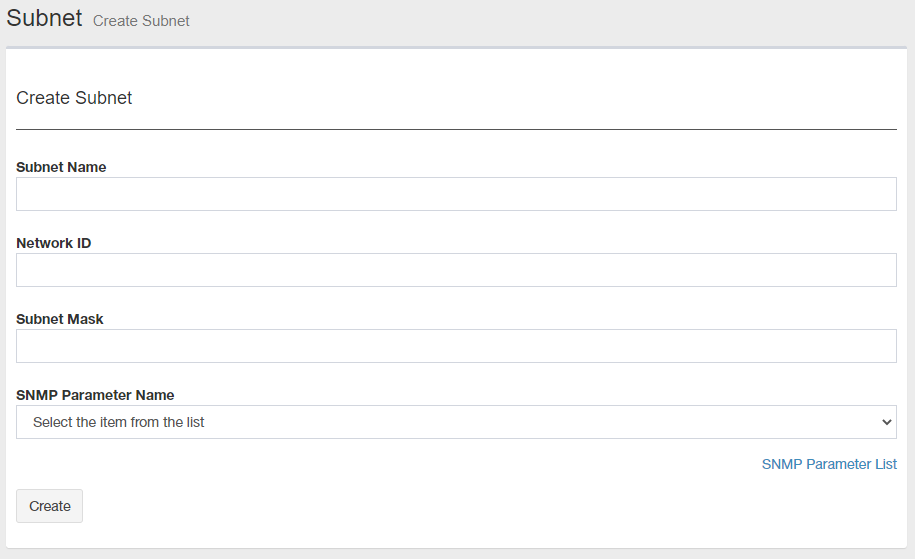
| Item | Content |
|---|---|
| Name |
Enter a name for the subnet. You can use an arbitrary string.NoteThe following symbos cannot be used for subnet name. NoteA subnet name cannot be changed once created. To change the name, you have to delete and add it with a new name. |
| Network ID | Enter a network ID (IPv4 network address such as 192.168.1.0) for the subnet. |
| Subnet Mask |
Enter a subnet mask (e.g. 255.255.255.0) for the subnet.NoteSet the subnet mask to a value greater than 22 bits long (255.255.252.0), i.e., set it so that the number of IP addresses is less than 1,024. |
| SNMP Parameter Name | Select a Get Parameter Name used to get information from the device via SNMP. |
| SNMP Parameter List |
Opens SNMP Parameter List page. You can create, edit or delete SNMP parameters on "SNMP Parameter List" page. |
| "Create" button | Adds a new subnet with the data you input on the page and moves to the Device Tree View page. |
Edit Subnet
You can open "Edit Subnet" page by clicking a subnet name in the node attribute section of Subnet Details page."Edit Subnet" page lets you edit node attributes of the subnet.
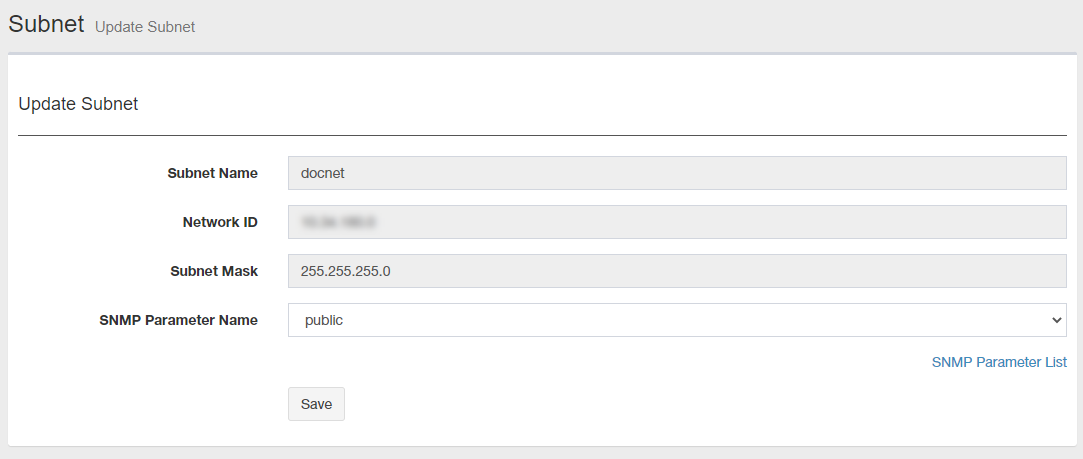
| Item | Content |
|---|---|
| Name |
Shows the subnet name.NoteA subnet name cannot be changed once created. To change the name, you have to delete and add it with a new name. |
| Network ID | Shows the network ID (IPv4 network address such as 192.168.1.0) of the subnet. |
| Subnet Mask | Shows the subnet mask of the subnet. |
| SNMP Parameter Name | Select a Get Parameter Name used to get information from the device via SNMP. |
| SNMP Parameter List |
Opens SNMP Parameter List page. You can create, edit or delete SNMP parameters on "SNMP Parameter List" page. |
| "Save" button | Saves changes to the subnet attributes and moves to Subnet Details page. |
28 Nov 2022 12:59