Device Level Configuration Utility
Device Level Configuration Utility lets you define a network device's "device level" for each product series.
When you add a device to a network using the viewer, importance and monitoring interval for the device are automatically configured depending on its device level.
Device level also determines data collection task interval for Network Trend and MIB variables.
NoteWhen using the SNMP plug-in to manage a device with a relatively large number of ports, check the device level in the device level configuration utility, and change the settings if they do not match the following. If you are using a VCS, the number of ports is the total number of ports for the entire stack of connected devices.
- The number of ports is 100 or more -> Device level "Low"
. - The number of ports is 50 to 99 -> Device level "Medium" or "Low".
The following table lists the device levels and their default intervals.
| Device Level (Importance) |
Default Monitoring Interval | Network Trend | |
|---|---|---|---|
| Task Interval | MIB Variables | ||
| High |
1 minute |
10 minutes |
|
| Middle |
10 minutes |
30 minutes |
|
| Low |
20 minutes |
1 hour |
|
| None | 30 minutes | None | None |
Launch the Utility
To launch the utility, right-click [Vista Manager EX Installation Directory]\Plugins\AT-SNMP\NetManager\bin32\DeviceLevel.exe and select "Run as administrator".Basic Operation Steps
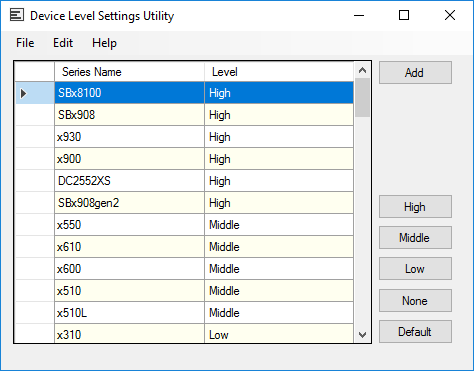
NoteBy clicking a column header (eg. "Series Name" or "Level"), you can sort the list by the column. Order (ascending or descending) can be toggled by clicking the header.
| Item | Content |
|---|---|
| Series Name List | Shows the device series name and their level. |
| Add |
Opens "Add Series Name" dialog box. On "Add Series Name" dialog box, you can add a new series name and its device level for an Allied Telesis product which is not listed by default. |
| High, Middle, Low, None and Default |
Set the specified device level to the selected series. When you click "Default", device level of the selected series will be back to its default setting. When apply "Default" to the series you added, the series will be deleted from the list (same as specifying "None"). |
◼ Menu Items
| Item | Content |
|---|---|
| File | |
| Save | Saves the device level configurations. |
| Exit | Closes the Device Level Configuration Utility. |
| Edit | |
| Select All | Selects all series names. |
| Clear | Remove all selections. |
| Toggle All Selection | Toggle all items' selection status. |
| Set Level | Set the specified device level to the selected series. You can choose "High", "Middle", "Low", "None" or "Default" from its submenu. When you click "Default", device level of the selected series will be back to its default setting. When apply "Default" to the series you added, the series will be deleted from the list (same as specifying "None"). |
| Set Monitoring Interval | Configure monitoring interval for each device level. When you select "Device Level", "Configure Polling Interval Per Device Level" dialog box will open. |
| Help | |
| Version Information | Shows version information. |
To change the device level for series, do the following steps.
- Select series names to change their device level. You can select multiple series.
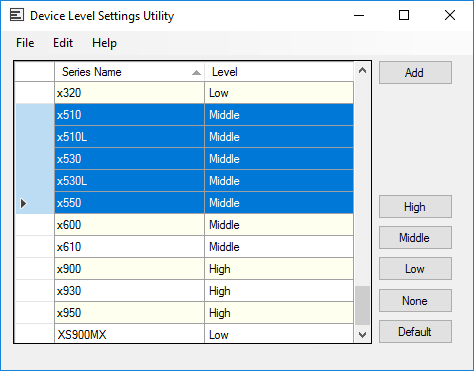
- Specify a new device level by clicking one of "High", "Middle", "Low" or "None" button, or by selecting one of "High", "Middle", "Low" or "None" from "Edit" > "Set Level" submenu.
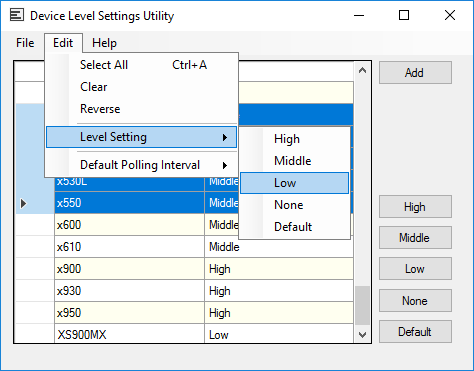
After changing the device level, the new level will be shown in the "Level" field of the list.
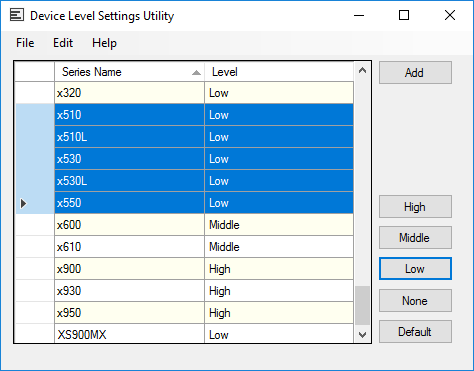
If you select only one series, you can also select a device level for the series using a dropdown list which appears when you click "Level" column.
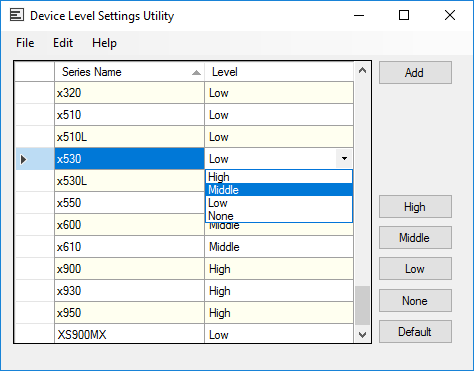
To restore default for the selected series, click "Default" button or select "Default" from "Edit" > "Set Level" submenu.
When you click "Default", device level of the selected series will be back to its default setting. When apply "Default" to the series you added, the series will be deleted from the list (same as specifying "None").
- When you finish editing, save the changes by selecting "File" > "Save".
- To exit the utility, select "File" > "Exit".
Add Series Name
You can add a new series name and its device level for an Allied Telesis product which is not listed by default."Add Series Name" dialog box allows you to do this.
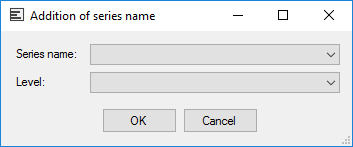
- Click "Add" button on "Device Level Configuration Utility" to open "Add Series Name" dialog box.
- Select a series name to add from "Series Name" dropdown list.
The dropdown list contains series names of the Allied Telesis networking products.
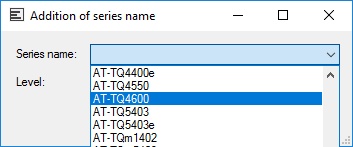
- Specify one of "High", "Middle" or "Low" for the series from "Level" dropdown list.
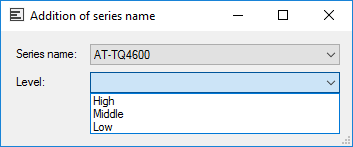
- Click "OK" to close the dialog box.
A newly added series is shown at the bottom of the series list.
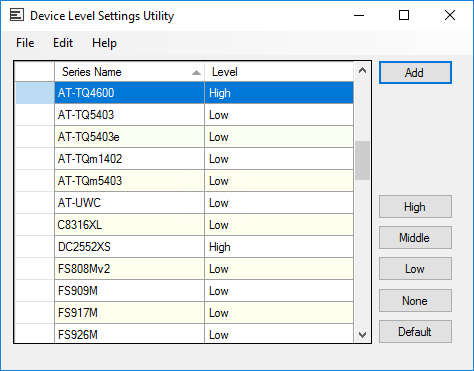
- When you finish editing, save the changes by selecting "File" > "Save".
- To exit the utility, select "File" > "Exit".
Configure Polling Interval Per Device Level
You can change monitoring interval for each device level.You can do this on "Configure Polling Interval Per Device Level" dialog box.
- Select "Edit" > "Set Monitoring Interval" > "Device Level" to open "Configure Polling Interval Per Device Level" dialog box.
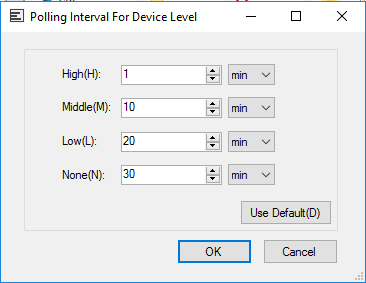
- It has four sets of interval spinner controls and unit dropdown lists. Each of them represents an interval for each device level ("High", "Middle", "Low" and "None").
Specify monitoring intervals by using those controls.
Interval for the level "None" specifies the monitoring interval for any devices which are not registered in "Device Level Configuration Utility".
Maximum monitoring interval is 366 days.
To restore default intervals for all device levels, click "Default" button.
- Click "OK" button to apply the configured monitoring intervals.
- When you finish editing, save the changes by selecting "File" > "Save".
- To exit the utility, select "File" > "Exit".
28 Nov 2022 12:59