MIB Compiler
"MIB Compiler" utility allows you to use arbitrary MIB files on the SNMP Plug-in's built-in MIB browser by converting them into the format compatible with the built-in browser. You can browse not only standard MIBs but also private MIBs by compiling the latters by the utility.
Launch the Utility
NoteBefore compiling MIB files, stop the SNMP Plug-in server by selecting "AT-Vista Manager EX" > "AT-SNMP - Stop Server" from program menu.
To launch the utility, right-click [Vista Manager EX Installation Directory]\Plugins\AT-SNMP\NetManager\bin\SwimMibc.exe and select "Run as administrator".
Configuration Items
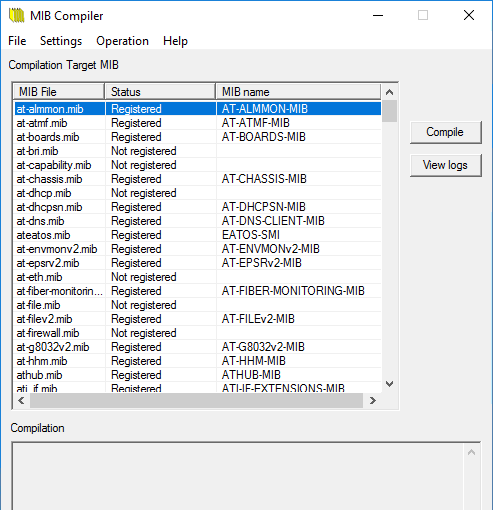
| Item | Content |
|---|---|
| Target MIB Files | Shows a list of MIB files in a directory you selected in "File" > "Select Target". At startup, it shows MIB files in the "mibfiles" subdirectory just under the SNMP Plug-in's installation directory. |
| MIB File | Shows a MIB filename (*.mib). |
| Status | Shows a status of the MIB file. "Registered" means that the MIB file has been compiled and is ready for use. "Not Registered" means that the MIB file hasn't been compiled and isn't ready for use. |
| MIB Name | Shows a module name of the compiled MIB file. |
| Compile | Compiles the selected MIB files. |
| Show Log | Opens a compilation log (text file). |
NoteWhen you compile a MIB file, the file's status becomes "Registered" while other file's status may change from "Registered" to "Not Registered".
This happens when you compile a MIB file containing a module which is newer than the one in an already-compiled MIB file. For example, it happens when you compile RFC2108.mib after compiling RFC1516.mib. It is because both MIB files contain SNMP-REPEATER-MIB module. (RFC2108.mib is newer and supersedes RFC1615.mib.)
Basic Operation Steps
To compie MIB files, take the following procedures.- Select "File" > "Select Target".
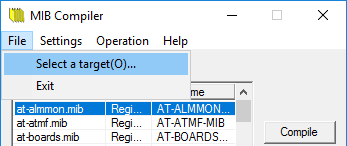
- Specify a directory containing MIB files. Here we specify "C:\tmp".
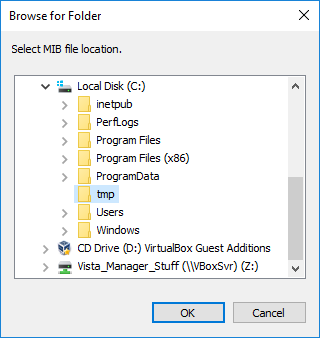
- MIB files in the specified directory are listed in "Target MIB Files". Select MIB files to compile in the list and click "Compile".
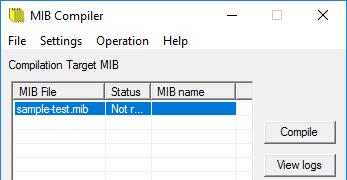
Note
MIB files should have ".mib" extension. Files with other extension are not listed.
- The selected files will be compiled. If some of the selected MIB files are already compiled, the following dialog box asks you whether to recompile them. Answer either "Yes", "Yes to all" or "No".
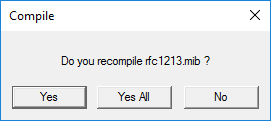
- When the compilation is finished, the following dialog box will appear.
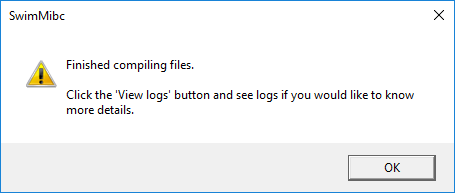
- Compiled MIB data will be added to the SNMP Plug-in's MIB database directory ("smidb" subdirectory under the SNMP Plug-in's installation directory). Status of the compiled MIB files changes to "Registered".
You can see the compilation overview in "Compilation Result" field. To see more details, click "Show Log" button and see the log file.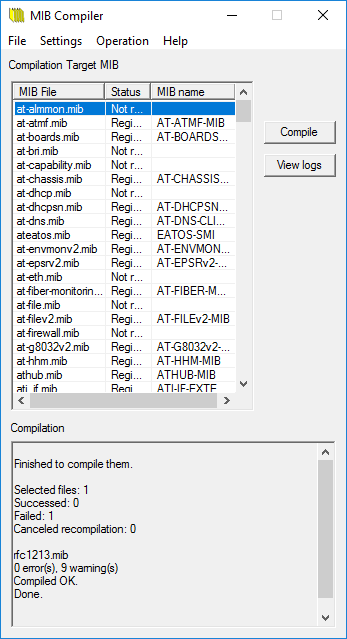
Menus
MIB Compiler has the following menus.File
"File" menu lets you specify MIB file directory or exit the utility.◼ Select Target
You can specify a directory which contains MIB files. The MIB files there will be listed in "Target MIB Files".
◼ Exit
You can exit the MIB Compiler utility from this menu.
Options
"Options" menu lets you configure the order to load MIBs and define aliases.◼ Load Order Configuration
You can change the order in which compiled MIBs are loaded. If more than one MIB has the same object definition, the object definition loaded first is used.
Therefore, if an object defined in MIB "A" is also defined with some extensiton in MIB "B", MIB "B" has to be loaded first because the extension to the object is not used if old MIB "A" is loaded first.
In such a case, you can solve this problem by changing the load order from this menu. To change the order, select a MIB and move it up or down using "Move Up" or "Move Down" buttons.
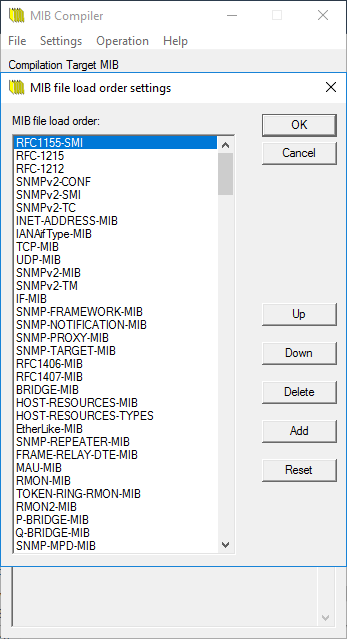
◼ Alias Configuration
You can define an alias of an existing MIB. It can be used to avoid an issue where compilation fails due to the MIB name difference.
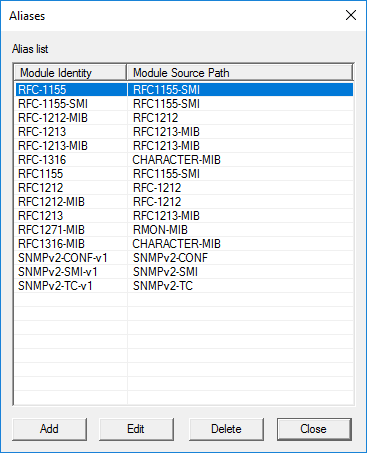
To define a new alias, click "Add" then enter an alias (Module Identity) and an original MIB name (Aliased) and click "OK" on the following dialog box.
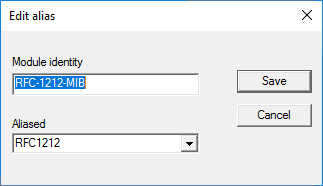
Here we define an MIB name "AnotherName-MIB" as an alias of an existing "OriginalName-MIB".
With this alias defined, MIB compiler will treat references to "AnotherName-MIB" as the ones to "OriginalName-MIB" while compiling MIB files.
To change an existing alias definition, select it on the list and click "Edit". You can delet an alias by selecting it and clicking "Delete" button.
Action
"Action" menu lets you compile MIB files, view compilation logs and so on.◼ Compile
You can compile MIB files selected on the list so that the MIB browser can use them.
◼ Unregsiter
You can delete compiled MIBs so that the MIB browser cannot use it any more.
◼ Show Log
You can view compilation log file (text file).
◼ Edit MIB File
You can edit a selected MIB file with text editor.
◼ Select All
You can select all MIB files in the list.
Help
◼ User Guide
NoteThis menu item is not supported.
◼ Version Information
You can view version information of the MIB Compiler.
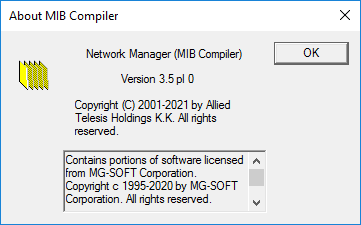
28 Nov 2022 12:59