Action Command
Action Command defines an action to take when some event (error, trap reception etc.) occurs.
You can configure which action to take on a specifc event on Screen Reference > System > Event Filter.
Action Command List
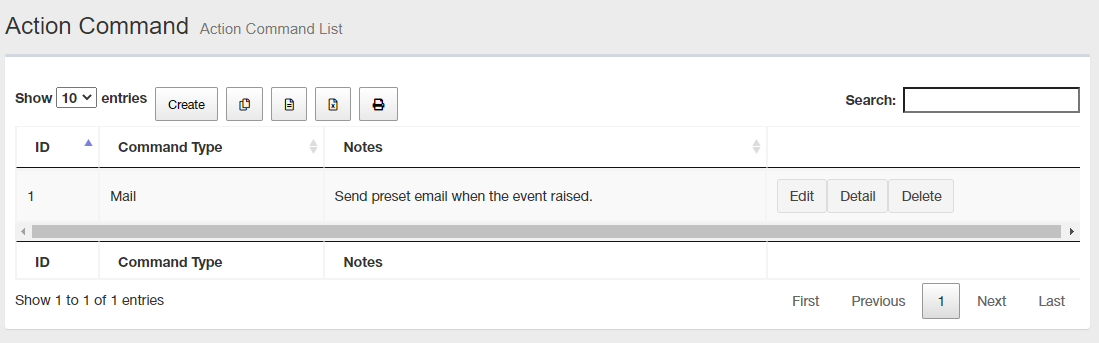
NoteBy clicking a column header (eg. "Command Type" or "Memo"), you can sort the list by the column. Order (ascending or descending) can be toggled by clicking the header.
| Item | Content |
|---|---|
| Items per page | Lets you select a number of action commands displayed on a single page. |
| "Create" button |
Lets you add a new action command. Add Action Command page will appear. |
 Copy to Clipboard |
Copies the action command list (ID, command type, memo) to clipboard as a tab-delimited text. It is useful when you want to copy a list to your text editor. You can filter target subnets with "Search" box. "Number of items on the page" and the current page do not affect an output. |
 Export to CSV file |
Exports the action command list (ID, command type, memo) to a CSV file. You can filter target subnets with "Search" box. "Number of items on the page" and the current page do not affect an output. |
 Export to Excel |
Exports the action command list (ID, command type, memo) to an Excel book file (.xlsx for Microsoft Excel 2007 or later). You can filter target subnets with "Search" box. "Number of items on the page" and the current page do not affect an output. |
 |
Shows the action command list (ID, command type, memo) on another browser window or tab and opens a print dialog box. You can filter target subnets with "Search" box. "Number of items on the page" and the current page do not affect an output. |
| Search field |
Lets you filter target subnets by keywords. The search ignores case. |
| ID | Shows an ID of the action command determined on its creation. |
| Command Type | Shows the action commands type. |
| Notes | Shows a note on the action command. |
| "Edit" button | Opens Update Action Command for the action command. |
| "Details" button | Opens Action Command Details for the action command. |
| "Delete" button | Opens "Delete Action Command" dialog box. Clicking "Yes" in the dialog box deletes the action command. Click "No" or "Close (x)" button at the top left of the dialog box allows you to cancel the delete operation and goes back to "Event Filter List" page. |
| Page Navigation |
Lets you view a specific page of the list.
|
Create Action Commands
This screen lets you create a new action command.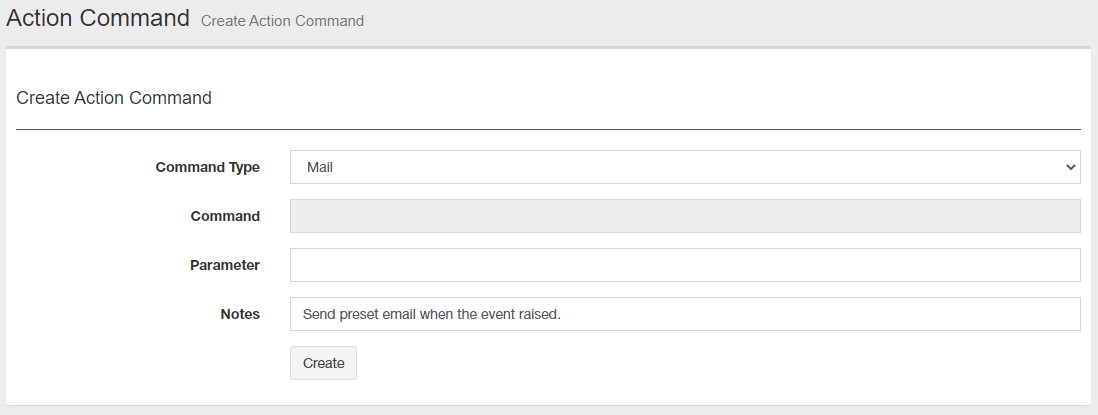
| Item | Content |
|---|---|
| Command Type |
Lets you select a command type from the dropdown list of pre-defined types.
|
| Command |
Enter a fullpath to the command to run on the server when you specified "Custom Command" for "Command Type".NoteYou cannot browse programs on SNMP Plug-in's web interface. If you want to browse them, use Server Configuration > Action Command Configuration Utility instead. |
| Option |
You can specify detailed options to a pre-defined or custom command. Refer to Parameters for more details. You can also use special variables related to events in option parameters. Refer to Special Variables about them. |
| Notes |
Lets you add a description of the command. By default, it has pre-defined text depending on the selected command type. You can change the text to help you later remember what the command does. |
| "Create" button | Save the newly created action command configuration. |
Parameters
When you use "Send Mail" or "Run Route Test Command" action command, specify the following parameters.◼ Send Mail
Syntax: <server name> <option>...
- <server name>:
Mail server name (required)
- <option>:
(*1) You have to specify either -mailbody or -mailfile option but not both.Table 3: "Send Mail" option parameters
Option Description -from xxx Sender email address -to xxx[,yyy] Recipient email address (required)
Use commas (,) to specify multiple addresses.-cc xxx[,yyy] Carbon copy email address
Use commas (,) to specify multiple addresses.-bcc xxx Blind carbon copy email address
Use commas (,) to specify multiple addresses.-replyto xxx Reply-To email address -subject xxx Email subject -mailbody "xxx\nyyy" Email body text (enclosed with double-quotes)
Specify a body text in double-quotes. Use "\n" for newline. (*1)-mailfile xxx A text file which contains email body text (*1) -attach xxx An attachment file -encode xxx Binary-to-ASCII encoding scheme (Base64 or UUENCODE)
◼ Run Route Test Command
Syntax: <option> IPaddress
- <option>:
Table 4: Run Route Test Command option parameters
Option Description -Queries Number of executions -ImmediateEnd Whether or not to quit the test when there's no response from a node on the way to a destination
Specify true to quit immediately.
Specify false to continue test.-TimeOut Ping timeout (seconds) -RetryCount Ping retry count -TTL TTL -Interval Ping interval (milliseconds) -MaxHop Maximum hops -DataSize ICMP datasize (Byte) -Mask Subnet mask (not supported)
Special Variables
You can use the following special variables in action command's parameter.The special variable names begin with "%". When you use them in "Parameter", they will be replaced with their actual values and then passed to the command.
| Node Name | Description |
|---|---|
| %name | A name of a log event source (e.g. node name) |
| %adr | An address. IP address is used when both IP and MAC address are available. |
| %ip | An IP address. IPv4 address is used when both IPv4 and IPv6 address are available. |
| %ipv4 | IPv4 Address |
| %ipv6 | An IPv6 address |
| %mac | MAC Address. If a target node has IPv4, IPv6 and MAC addresses, those addresses are prefered in the order of IPv4, IPv6 and MAC. |
| %msg | A message (log event detail). |
| %type | Log Type |
| %subt | Event |
| %level | Log Level ("User", "Informational" or "Debug"). |
| %time | Date/Time of a log event. |
| %aid | Action Command ID number. |
NoteSpecial variable "%aid" is currently not supported.
Action Command Details
This page shows the action command details.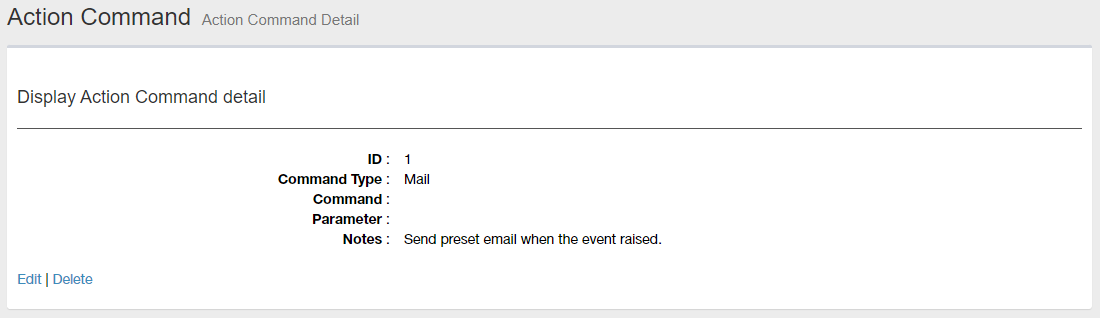
| Item | Content |
|---|---|
| ID | Shows an ID of the action command determined on its creation. |
| Command Type | Shows a command type (Sending email, Run Route Test Command or Custom Command). |
| Command | Shows a command to run on the server when you specified "Custom Command" for "Command Type". |
| Option | Shows detailed options to a pre-defined or custom command. |
| Notes | Shows a notes on the action command. |
| Edit | Opens Update Action Command for the action command. |
| Delete |
Opens "Delete Action Command" dialog box. Clicking "Yes" in the dialog box deletes the action command. Click "No" or "Close (x)" button at the top left of the dialog box allows you to cancel the delete operation and goes back to "Action Command Details" page. |
Update Action Command
This page lets you change the action command configuration.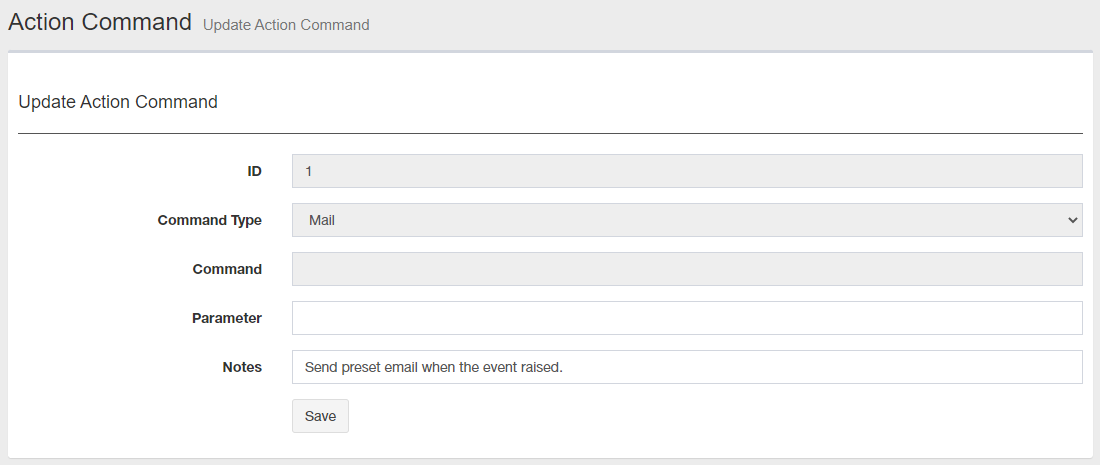
| Item | Content |
|---|---|
| ID | Shows an ID of the action command determined on its creation. |
| Command Type |
Lets you select a command type from the dropdown list of pre-defined types.
|
| Command | Enter a fullpath to the command to run on the server when you specified "Custom Command" for "Command Type". |
| Option |
You can specify detailed options to a pre-defined or custom command. Refer to Parameters for more details. You can also use special variables related to events in option parameters. Refer to Special Variables about them. |
| Notes |
Lets you add a description of the command. By default, it has pre-defined text depending on the selected command type. You can change the text to help you later remember what the command does. |
| "Save" button | Saves the changes to the action command configuration. |
28 Nov 2022 12:59