Action Command Configuration Utility
"Action Command Configuration Utility" lets you define actions ("Action Commands") for use with the Event Filter function.
NoteYou can configure which action to take on a specifc event using "Event Filter Configuration Utility".
Launch the Utility
To launch the utility, right-click [Vista Manager EX Installation Directory]\Plugins\AT-SNMP\NetManager\bin32\ANMActionConfig.exe and select "Run as administrator".Configuration Items
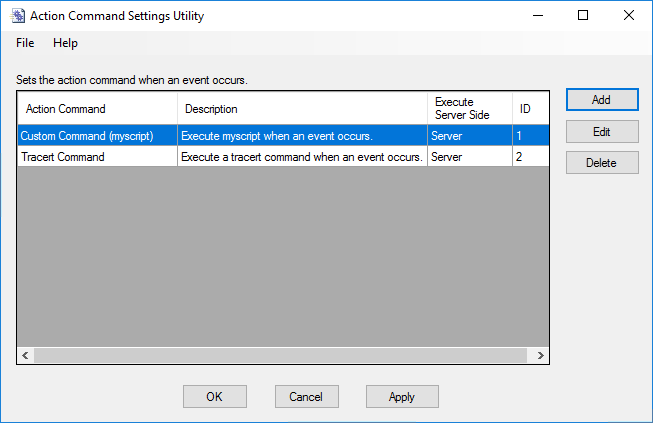
| Item | Content |
|---|---|
| Action Command | Shows a name of the action command. No action command is defined by default. |
| Add | Lets you add an action command. Enter required parameters and click "OK" on "Action Command Properties" dialog box. |
| Edit | Lets you edit an action command selected on the list. Change parameters as required and click "OK" on "Action Command Properties" dialog box. |
| Delete | Lets you delete actions selected on the list. |
| OK | Saves changes and exits the utility. |
| Cancel | Exits the utility. Click "Yes" to save changes and exit, or click "No" to discard changes and exit on a confirmation dialog box. |
| "Close" button | Exits the utility. |
| Apply | Just saves changes. You can continue to use the utility. |
Action Command Properties
You can add or edit an action command.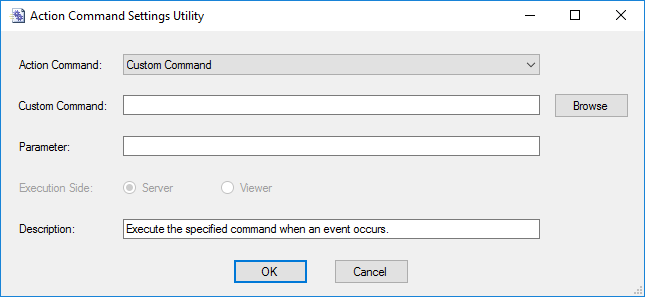
| Item | Content |
|---|---|
| Action Command |
Shows a list of pre-defined action commands. Select a command you want to add. If the selected command requires parameters, enter parameter values for the command in now enabled "Parameter" field. NoteWhen you select "Send Mail", "minimail" program which came with SNMP Plug-in is used. minimail is a simple command-line mail transfer client. The program can only send emails and cannot receive them. It can check errors in parameter values only. If you use "Send Mail" action command for an event, test it on Command Prompt and make sure that emails are sent as expected. |
| Custom Command |
If you want to use an arbitrary program on the SNMP Plug-in server, select "Custom Command" from the "Action Command" dropdown list. Then enter a full path to the program in now enabled "Custom Command" field. You can also specify a command path by clicking "Browse" button and selecting one from a standard file selection dialog box. Use "Parameter" field to specify a parameter to pass to the custom command. |
| Parameters |
When you select a command which requires parameters in "Action Command" field, this field becomes active. Enter an appropriate parameters here. When an event occurs, a command specified in "Action Command" is invoked with the parameter you entered here appended to the command. You can use not only a literal string but also special variables such as event source address or timestamp in a parameter. Refer to "Parameters" and "Special Variables" for more details. |
| Where to run |
Specify where to run the action command.NoteOnly "Server" (default) is supported. "Viewer" is not supported. |
| Description | You can enter a comment for the action command for later references. Initially, a default comment is input in the field. |
Parameters
When you use "Send Mail" action command, specify the following parameters.◼ Send Mail
Syntax: <server name> <option>...
- <server name>:
Mail server name (required)
- <option>:
(*1) You have to specify either -mailbody or -mailfile option but not both.Table 3: "Send Mail" option parameters
Option Description -from xxx Sender email address -to xxx[,yyy] Recipient email address (required)
Use commas (,) to specify multiple addresses.-cc xxx[,yyy] Carbon copy email address
Use commas (,) to specify multiple addresses.-bcc xxx Blind carbon copy email address
Use commas (,) to specify multiple addresses.-replyto xxx Reply-To email address -subject xxx Email subject -mailbody "xxx\nyyy" Email body text (enclosed with double-quotes)
Specify a body text in double-quotes. Use "\n" for newline. (*1)-mailfile xxx A text file which contains email body text (*1) -attach xxx An attachment file -encode xxx Binary-to-ASCII encoding scheme (Base64 or UUENCODE)
◼ Run Route Test Command
Syntax: <option> IPaddress
- <option>:
Table 4: Run Route Test Command option parameters
Option Description -Queries Number of executions -ImmediateEnd Whether or not to quit the test when there's no response from a node on the way to a destination
Specify true to quit immediately.
Specify false to continue test.-TimeOut Ping timeout (seconds) -RetryCount Ping retry count -TTL TTL -Interval Ping interval (milliseconds) -MaxHop Maximum hops -DataSize ICMP datasize (Byte) -Mask Subnet mask (not supported)
Special Variables
You can use the following special variables in action command's parameter.The special variable names begin with "%". When you use them in "Parameter", they will be replaced with their actual values and then passed to the command.
| Node Name | Description |
|---|---|
| %name | A name of a log event source (e.g. node name) |
| %adr | An address. IP address is used when both IP and MAC address are available. |
| %ip | An IP address. IPv4 address is used when both IPv4 and IPv6 address are available. |
| %ipv4 | An IPv4 address |
| %ipv6 | An IPv6 address |
| %mac | A MAC address. If a target node has IPv4, IPv6 and MAC addresses, those addresses are prefered in the order of IPv4, IPv6 and MAC. |
| %msg | A message (log event detail). |
| %type | Log Type |
| %subt | Event |
| %level | Log Level ("User", "Informational" or "Debug"). |
| %time | Date/Time of a log event. |
| %aid | Action Command ID number. |
NoteSpecial variable "%aid" is currently not supported.
28 Nov 2022 12:59