Starting Configuration
- Make sure that your PC and the AT-SESC are properly connected to the network and open a web browser on your PC.
- Enter the AT-SESC's URL in your web browser's address bar and press Enter.
Note
AT-SESC's URL is "https://AT-SESC_IP_ADDRESS/" where AT-SESC_IP_ADDRESS is the AT-SESC's management IP address.

- The warning message "This site is not secure" is displayed. Click "Go on to the webpage (not recommended)" to continue.
If you have a SSL server certificate issued by a trusted certification authority (CA), you can install the certificate on the System Settings > System Information page's "SSL Certificate" section after logging in to the AT-SESC.
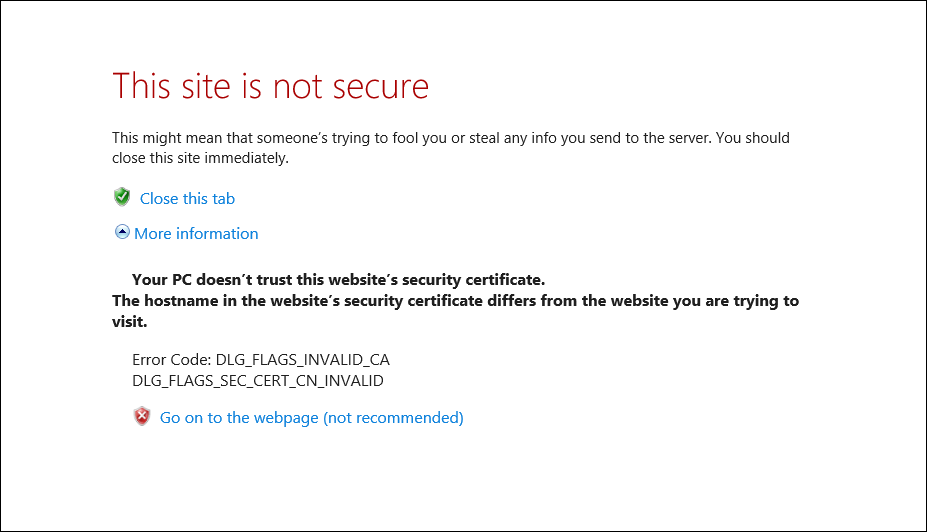
- Login screen is displayed. Enter the default account username and password then click "OK".
Entered password is masked with bullets on the screen.
Note
The default username is "manager" and the password is "friend".
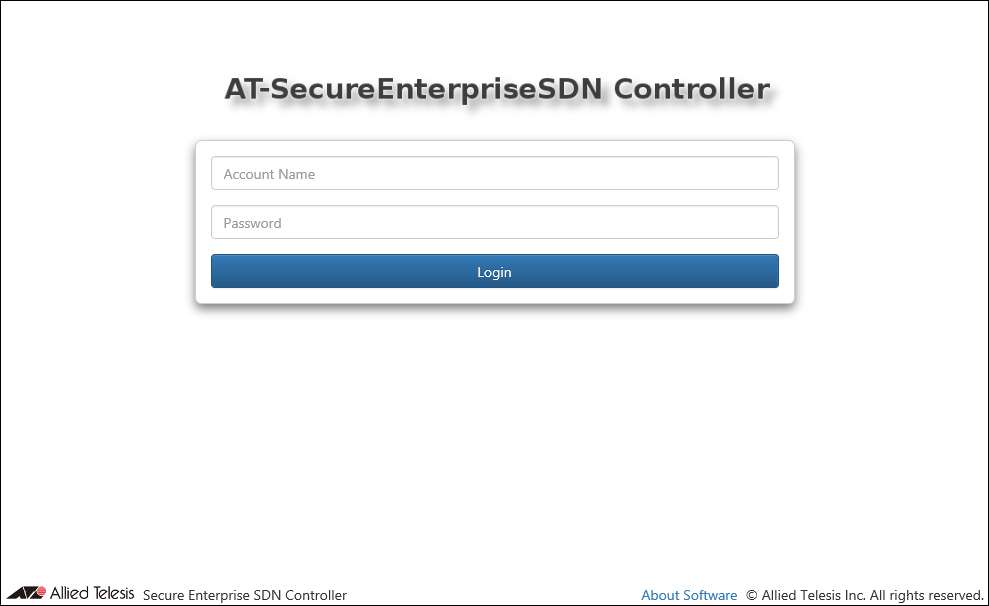
- Now you are logged in and you can see the AT-SESC's management web interface.
Note
A login session times out after 10 minutes of inactivity. The Login screen reappears when you perform any operation after the previous session has timed out.
14 Jun 2021 09:30