Switches
OpenFlow Switch List
This page shows a list of OpenFlow Switches which were registered in AT-SESC's database.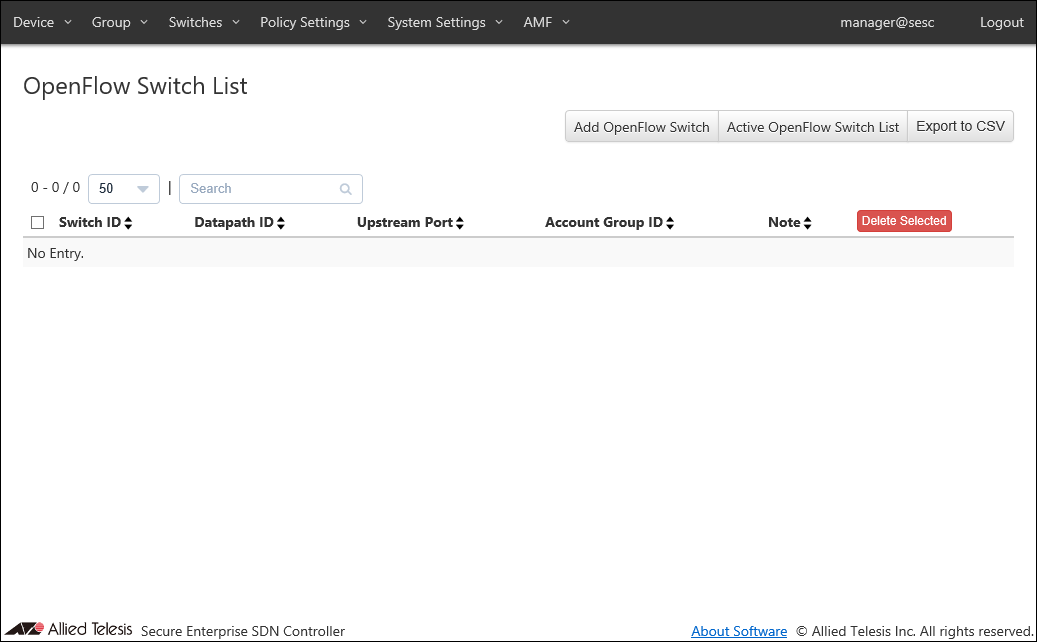
| Item Name | Search | Sort |
|---|---|---|
| Switch ID | × | × |
| Datapath ID | × | × |
| Upstream Port | × | × |
| Account Group ID | × | × |
| Note | × | × |
| Item Name | Description |
|---|---|
| Switch ID | ID (Name) of the registered OpenFlow Switch. |
| Datapath ID | OpenFlow Switch's Datapath ID (used by OpenFlow controller to identify this switch). In most cases, It is automatically generated or configured on the switch. |
| Upstream Port | Upstream port of the switch. |
| Account Group ID | Account Group to which the OpenFlow Switch belongs. |
| Note | Arbitrary string (comment) for the OpenFlow Switch. |
| Item Name | Description |
|---|---|
| Page Top | |
| Add OpenFlow Switch | Open the Add OpenFlow Switch page. |
| Active OpenFlow Switch List | Open the Active OpenFlow Switch List page. |
| Export to CSV | Start downloading of a list of switches in CSV format. |
| OpenFlow Switch List | |
| Delete Selected | Delete all the checked switches. |
| Edit | Open the Update OpenFlow Switch page for the selected OpenFlow Switch. |
| Delete | Delete the switch. |
NoteRefer to CSV File in Appendix for CSV Files.
Add OpenFlow Switch
This page lets you add a new OpenFlow Switch.The switch added here can be referenced when you configure a location.
NoteAlthough AT-SESC can manage OpenFlow Switches even if they are unregistered, you have to register them in order to specify upstream port individually or authenticate devices by their locations.
NoteWhen you register an OpenFlow Switch, AT-SESC resets packet control flows existing on the OpenFlow Switch.
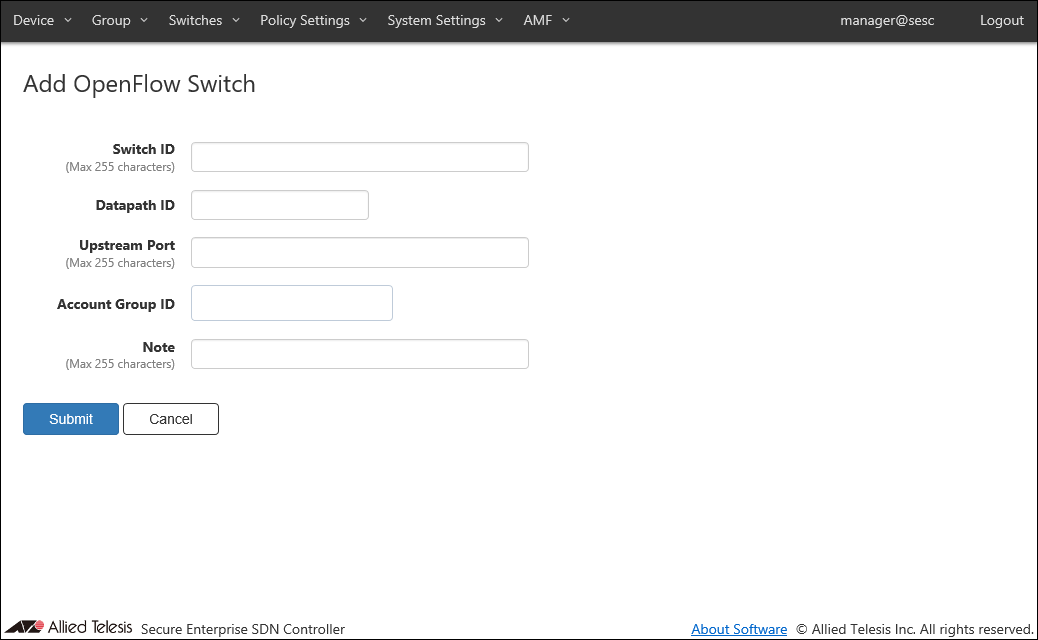
| Item Name | Description |
|---|---|
| Switch ID (Mandatory) | Name of the OpenFlow Switch. Switch ID and Name that are already used cannot be set on the OpenFlow Switch List page and the AMF Member List page. Max 255 characters. Those elements are collectively referred to as security policies. Here is a list of elements of security policies: When you click the "Register" button on Active OpenFlow Switch List, the switch's "Hardware Info" is automatically set in this field (can be changed). If it's the same as an existing Switch ID, "_X" (X is a number) is appended to the "Hardware Info" (e.g. AT-TQ4600_1). |
| Datapath ID (Mandatory) | OpenFlow Switch's Datapath ID (used by OpenFlow controller to identify this switch). There's no need to change this in most cases because it is automatically generated or configured. Auto-generated Datapath ID is a 16 character HEX string which added leading zeros to the switch's MAC address. Datapath ID must be unique. |
| Upstream Port | Upstream port of the switch. Only one upstream port can be specified for a switch. Port can be specified as either a port name or an OpenFlow port number. |
| Account Group ID | Select Account Group ID to which OpenFlow Switch belongs. |
| Note | Arbitrary string (comment) for the switch. Max 255 characters. |
NoteIf datapath ID is inconsistent between the AT-SESC and the switch, packet forwarding ceases on its OpenFlow ports.
NoteDatapath ID of an OpenFlow Switch cannot be changed from AT-SESC.
Name of the upstream ports may vary depending on the model of the OpenFlow Switches.
| Port Name | Description |
|---|---|
| AlliedWare Plus Devices | |
| portX.Y.Z | X - always "1" Y - Expansion bay number. "0" for a base (non-expansion) port. Z - Port number printed on the product. It is different from OpenFlow port number. |
| AT-TQ series wireless access point | |
| eth0 | Ethernet Port (Wired Interface) OpenFlow Port Number is always "1". |
NoteWhen you are using both AlliedWare plus switches and AT-TQ wireless access points as OpenFlow Switches, configure an upstream port for each OpenFlow Switch separately instead of using the "Default Upstream Port" on the System Settings > OpenFlow Settings page.
| Item Name | Description |
|---|---|
| Page Bottom | |
| Submit | Add the OpenFlow Switch. |
| Cancel | Cancel the operation for adding a new OpenFlow Switch. |
Update OpenFlow Switch
This page lets you update the information of an existing OpenFlow Switch.NoteWhen you update information of an OpenFlow Switch, AT-SESC resets packet control flows existing on the OpenFlow Switch.
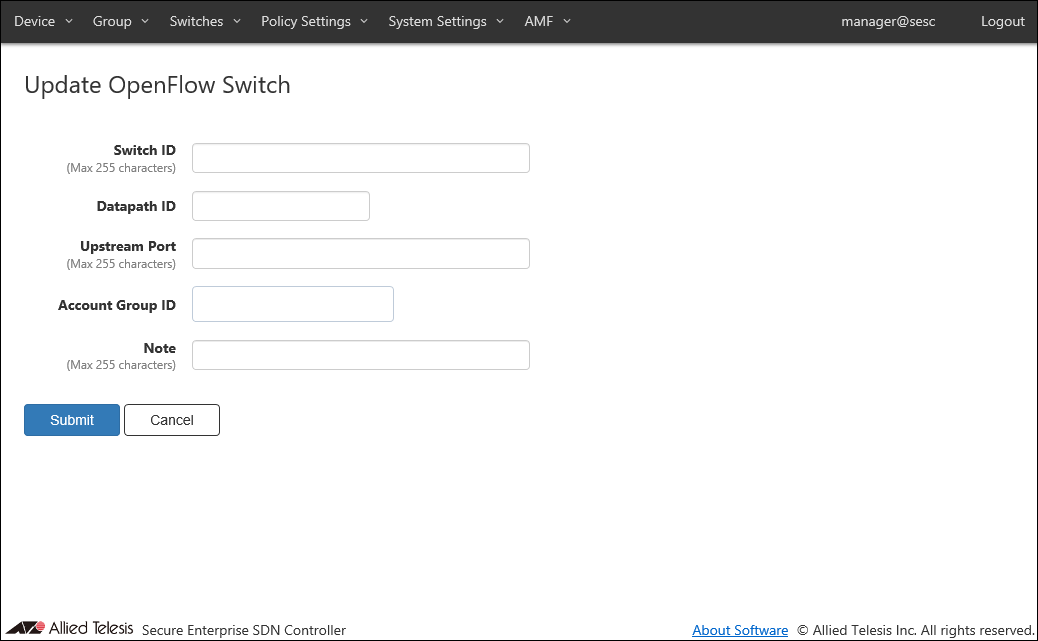
| Item Name | Description |
|---|---|
| Switch ID (Mandatory) | Name of the OpenFlow Switch. Switch ID and Name that are already used cannot be set on the OpenFlow Switch List page and the AMF Member List page. Max 255 characters. |
| Datapath ID (Mandatory) | OpenFlow Switch's Datapath ID (used by OpenFlow controller to identify this switch). There's no need to change this in most cases because it is automatically generated or configured. Auto-generated Datapath ID is a 16 character HEX string which added leading zeros to the switch's MAC address. Datapath ID must be unique. |
| Upstream Port | Upstream port of the switch. Only one upstream port can be specified for a switch. Port can be specified as either a port name or an OpenFlow port number. If "Default Upstream Port" is configured on the System Settings > OpenFlow Settings page, it is used in case this field is empty. |
| Account Group ID | Select Account Group ID to which OpenFlow Switch belongs. |
| Note | Arbitrary string (comment) for the switch. Max 255 characters. |
NoteIf datapath ID is inconsistent between the AT-SESC and the switch, packet forwarding ceases on its OpenFlow ports.
Name of the upstream ports may vary depending on the model of the OpenFlow Switches.
| Port Name | Description |
|---|---|
| AlliedWare Plus Devices | |
| portX.Y.Z | X - always "1" Y - Expansion bay number. "0" for a base (non-expansion) port. Z - Port number printed on the product. It is different from OpenFlow port number. |
| AT-TQ series wireless access point | |
| eth0 | Ethernet Port (Wired Interface) OpenFlow Port Number is always "1". |
NoteWhen you are using both AlliedWare plus switches and AT-TQ wireless access points as OpenFlow Switches, configure an upstream port for each OpenFlow Switch separately instead of using the "Default Upstream Port" on the System Settings > OpenFlow Settings page.
| Item Name | Description |
|---|---|
| Page Bottom | |
| Submit | Update the information of the OpenFlow Switch. |
| Cancel | Cancel the operation for updating the switch. |
Active OpenFlow Switch List
This page shows a list of OpenFlow Switches which have established connections with AT-SESC.When Account Group is set, only OpenFlow Switches belonging to the Account Group to which the logged-in Account belongs are displayed.
When an OpenFlow Switch whose IP address and Datapath ID are the same with an existing OpenFlow Switch listed on this page, an existing session is closed and a new session is established. If an OpenFlow Switch whose Datapath ID is the same as an existing switch but its IP address is different from the existing switch's, a new session is not established.
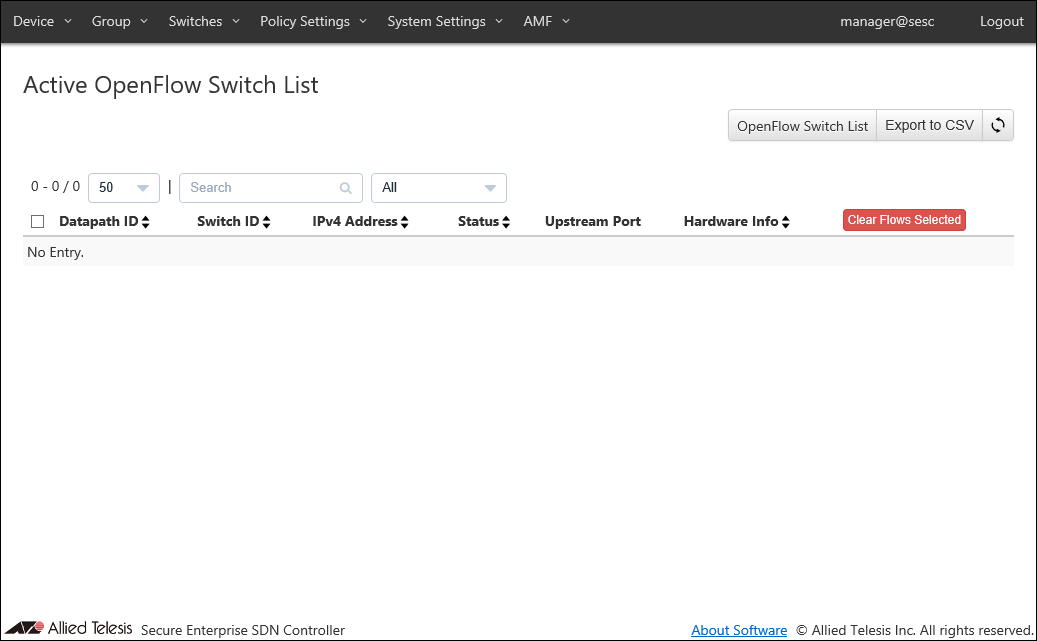
| Item Name | Search | Filter | Sort | Note |
|---|---|---|---|---|
| Datapath ID | × | − | × | |
| Switch ID | △* | − | × | |
| IPv4 Address | × | − | × | |
| Status | × | × | △* | |
| Upstream Port | △* | − | × | |
| Hardware Info | × | − | × |
| Item Name | Description |
|---|---|
| Datapath ID | OpenFlow Switch's Datapath ID (used by OpenFlow controller to identify this switch). When clicked, the OpenFlow Switch Detail page is displayed. |
| Switch ID | ID (Name) of the registered OpenFlow Switch. When clicked, the Update OpenFlow Switch page is displayed. If the switch is not registered, a text "Unregistered" and the "Register" button are displayed. |
| IPv4 Address | IPv4 address of the switch. |
| Status | Status of the switch.
|
| Upstream Port | Port Name and OpenFlow Port Number of the upstream port. |
| Hardware Info | Hardware information provided by the switch. |
| Item Name | Description |
|---|---|
| Page Top | |
| OpenFlow Switch List | Open the OpenFlow Switch List page. |
| Export to CSV | Start downloading of a list of switches in CSV format. |
| Refresh | Refresh the Active OpenFlow Switch List page. |
| Active OpenFlow Switch List | |
| Clear Flows Selected | Clear all flow entries on the checked OpenFlow Switches and close the connection (TCP session) with the OpenFlow Switch. |
| Clear Flows | Clear all flow entries on the OpenFlow Switch and close the connection (TCP session) with the OpenFlow Switch. |
| Submit | (only when the switch is not registered) Open the Add OpenFlow Switch page. |
| Edit | (only when the switch is registered) Open the Update OpenFlow Switch page. |
NoteRefer to CSV File in Appendix for CSV Files.
OpenFlow Switch Detail
This page shows detailed information of an OpenFlow Switch.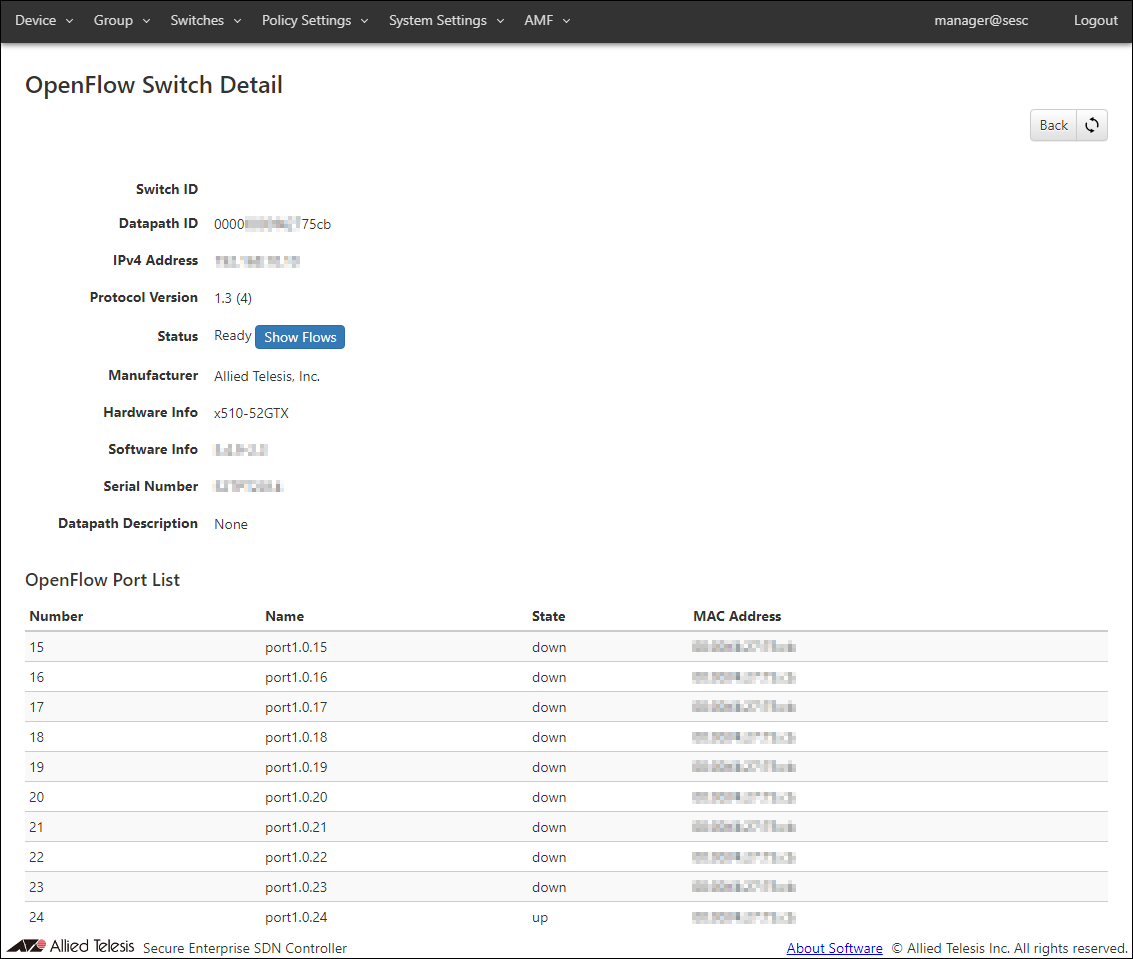
| Item Name | Description |
|---|---|
| Switch ID | ID (Name) of the registered OpenFlow Switch. |
| Datapath ID | OpenFlow Switch's Datapath ID (used by OpenFlow controller to identify this switch). |
| IPv4 Address | IPv4 address of the switch. |
| Protocol Version | OpenFlow protocol version being used for the connection with the switch. |
| Status | Status of the switch.
|
| Manufacturer | Manufacturer information provided by the switch. |
| Hardware Info | Hardware information provided by the switch. |
| Software Info | Software information provided by the switch. |
| Serial Number | Serial number provided by the switch. |
| Datapath Description | Datapath description provided by the switch. |
| OpenFlow Port List | List of OpenFlow ports of the switch. |
| Item Name | Description |
|---|---|
| Number | OpenFlow Port Number |
| Name | Port Name |
| Status | Link status of the port |
| MAC Address | MAC address of the port |
NoteA link status of a port is either up or down for AlliedWare Plus switches. A link status is always up for AT-TQ series wireless LAN access points.
| Port Name | Description |
|---|---|
| AlliedWare Plus Devices | |
| portX.Y.Z | X - always "1" Y - Expansion bay number. "0" for a base (non-expansion) port. Z - Port number printed on the product. It is different from OpenFlow port number. |
| eth0 | Management port (only for the AlliedWare plus switch supporting it) |
| AT-TQ series wireless access point | |
| eth0 | Ethernet Port (Wired Interface) OpenFlow Port Number is always "1". |
| wlanX | radio interface. |
| athX | radio interface. |
| Item Name | Description |
|---|---|
| Page Top | |
| Back | Go back to the Active OpenFlow Switch List page. |
| Refresh | Refresh the OpenFlow Switch Detail page. |
| Status | |
| Show Flows | Open the OpenFlow Switch Flow List page. |
OpenFlow Switch Flow List
This page shows a list of flows on the OpenFlow Switch.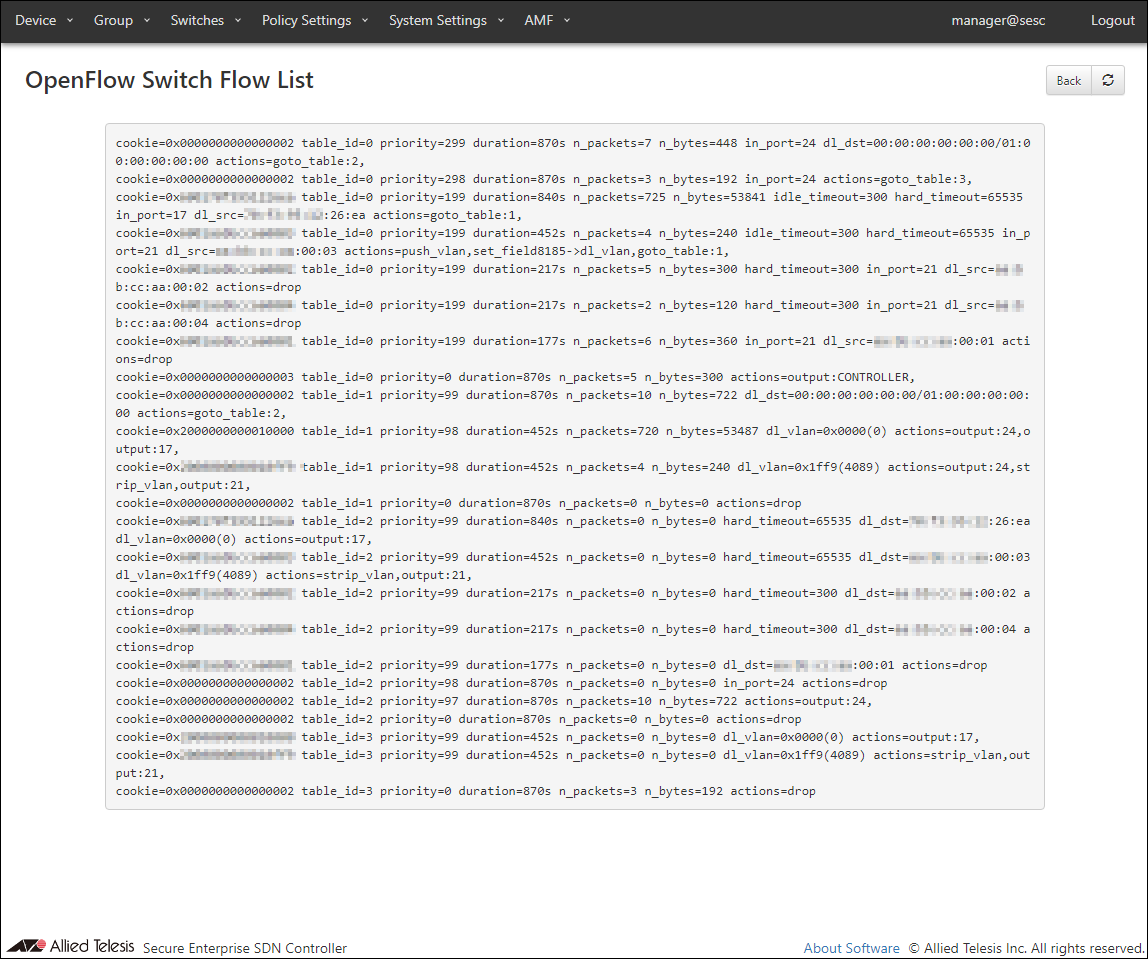
| Item Name | Description |
|---|---|
| Page Top | |
| Back | Open the OpenFlow Switch Detail page. |
| Refresh | Refresh the OpenFlow Switch Flow List page. |
AMF Member List
This page shows a list of AMF Members registered on AT-SESC.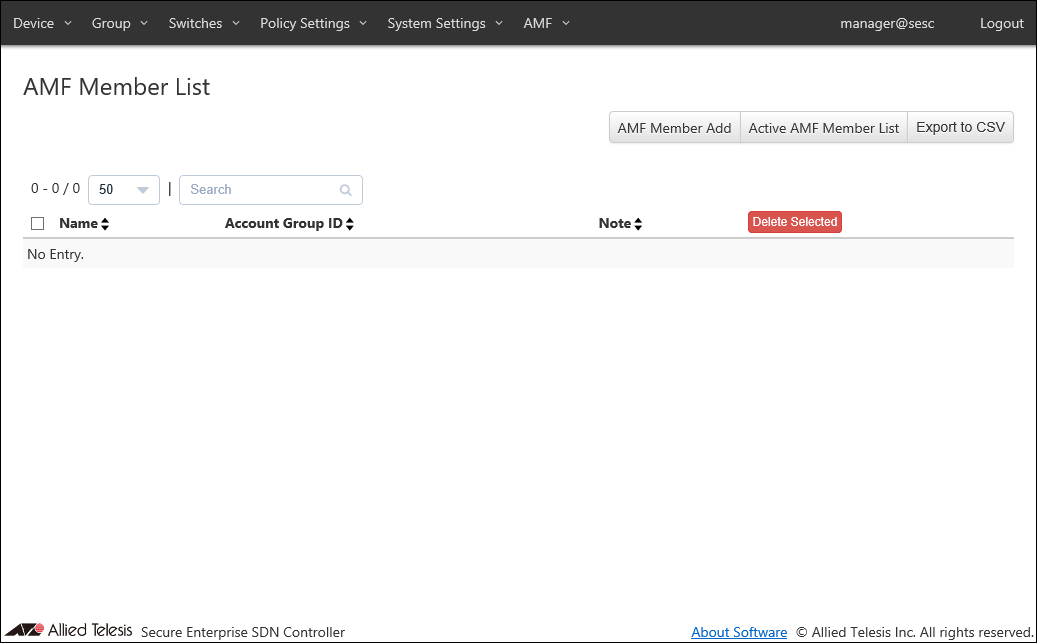
| Item Name | Search | Sort |
|---|---|---|
| Name | × | × |
| Account Group ID | × | × |
| Note | × | × |
| Item Name | Description |
|---|---|
| Name | Name of a registered AMF Member |
| Account Group ID | Account Group ID to which the AMF Member belongs. |
| Note | Arbitrary string (comment) for the AMF Member. |
| Item Name | Description |
|---|---|
| Page Top | |
| AMF Member Add | Open the AMF Member Add page. |
| Active AMF Member List | Open the Active AMF Member List page. |
| Export to CSV | Start downloading of a list of AMF Members in CSV format. |
| AMF Member List | |
| Delete Selected | Delete authentication information of the checked AMF Members. |
| Edit | Open the AMF Member Update page for the selected AMF Member. |
| Delete | Delete information of the selected AMF Member. |
NoteRefer to CSV File in Appendix for CSV Files.
AMF Member Add
This page lets you register a new AMF Member.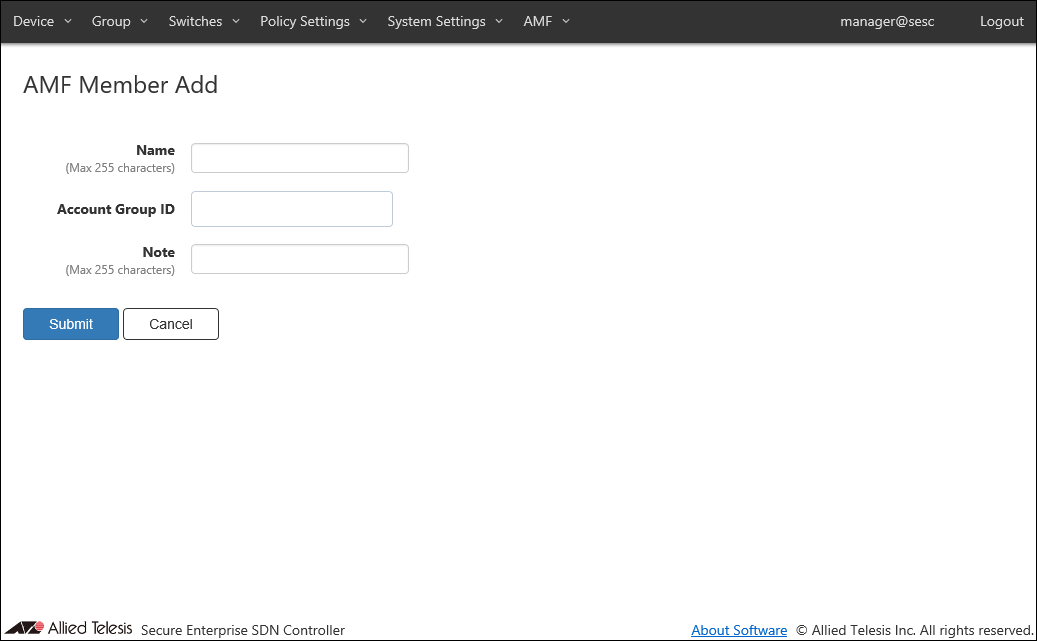
| Item Name | Description |
|---|---|
| Name | Name of the AMF Member. Switch ID and Name that are already used cannot be set on the OpenFlow Switch List page and the AMF Member List page. Max 255 characters. Can use alphanumeric, hyphen (-) and underscore (_). |
| Account Group ID | Select Account Group ID to which AMF Member belongs. |
| Note | Arbitrary string (comment) for the AMF Member. Max 255 characters. |
NoteName must be the same as the host name of AMF Member. This is because AMF Member is managed by the host name of AMF Member.
NoteSince the name of the AMF Member cannot be registered twice, make sure that the host name of the AMF Member is also unique.
| Item Name | Description |
|---|---|
| Page Bottom | |
| Submit | Register information of the AMF Member. |
| Cancel | Cancel the operation for adding a new AMF Member. |
AMF Member Update
This page lets you update the information of an existing AMF Member.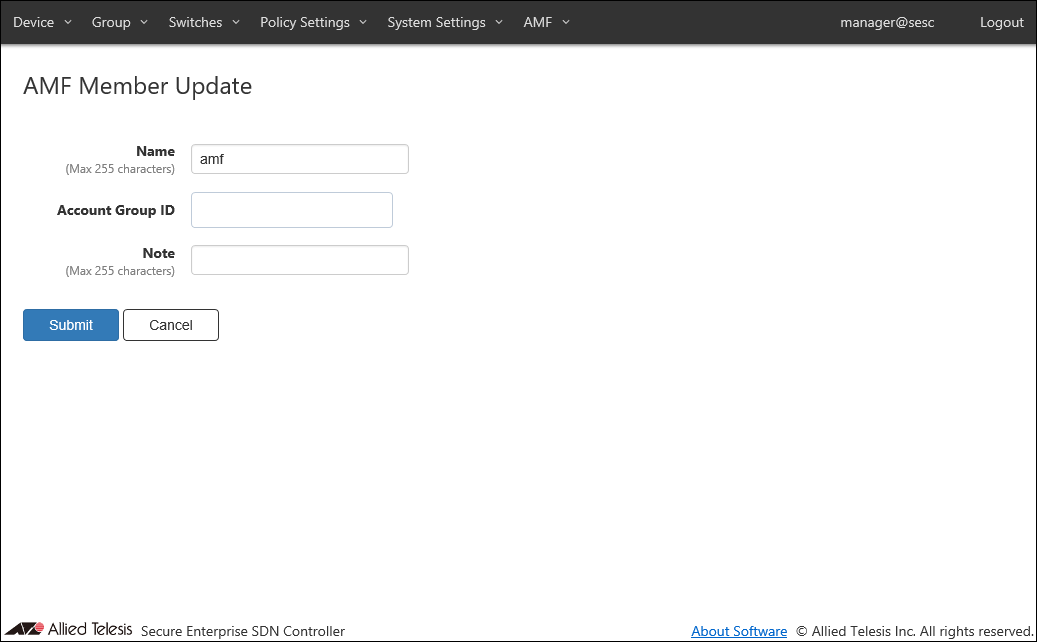
| Item Name | Description |
|---|---|
| Name | Name of the AMF Member. Switch ID and Name that are already used cannot be set on the OpenFlow Switch List page and the AMF Member List page. Max 255 characters. Can use alphanumeric, hyphen (-) and underscore (_). |
| Account Group ID | Select Account Group ID to which AMF Member belongs. |
| Note | Arbitrary string (comment) for the AMF Member. Max 255 characters. |
NoteName must be the same as the host name of AMF Member. This is because AMF Member is managed by the host name of AMF Member.
| Item Name | Description |
|---|---|
| Page Bottom | |
| Submit | Update information of the selected AMF Member. |
| Cancel | Cancel the operation for updating the AMF Member information. |
Active AMF Member List
This page shows a list of AMF Members which have established connections with AT-SESC.When Account Group is set, only AMF Members belonging to the Account Group to which the logged-in Account belongs are displayed.
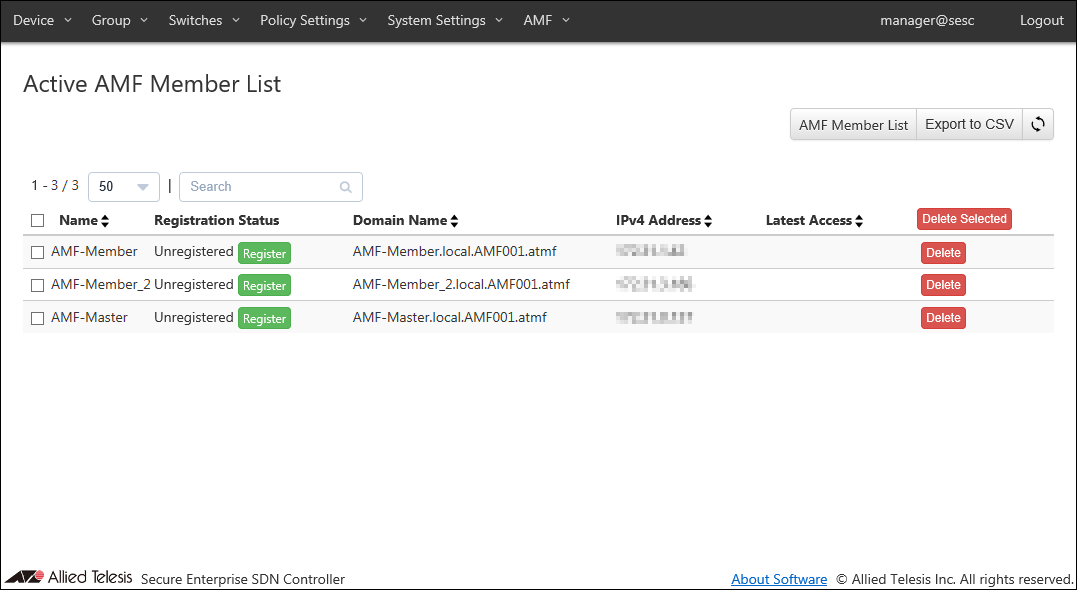
| Item Name | Search | Filter | Sort |
|---|---|---|---|
| Name | × | − | × |
| Registration Status | × | − | × |
| Domain Name | × | − | × |
| IPv4 Address | × | − | × |
| Latest Access | × | − | × |
| Item Name | Description |
|---|---|
| Name | Name of the AMF Member (An identifier used by AT-SESC) |
| Registration Status | Registration status of the AMF Member Click "Register" to open the AMF Member Add page. If the AMF Member is not registered, a text "Unregistered" and the "Register" button are displayed. |
| Domain Name | Domain name of the AMF Member. |
| IPv4 Address | IPv4 address of the AMF Member. |
| Latest Access | Displays the date and time when AT-SESC and AMF Member last communicated. |
NoteIf the "application-proxy whitelist advertised-address" is not set for the AMF Member, the IP Address of the AMF management VLAN is displayed. If "application-proxy whitelist advertised-address" is set for the AMF Member, the primary IPv4 Address of the specified interface is displayed, but no inquiry has been received regarding the availability of terminals under the corresponding AMF Member shows the IP Address of the AMF management VLAN.
| Item Name | Description |
|---|---|
| Page Top | |
| AMF Member List | Open the AMF Member List page. |
| Export to CSV | Start downloading of a list of Active AMF Members in CSV format. |
| Active AMF Member List | |
| Delete Selected | Delete authentication information of the checked AMF Members. |
| Submit | Open the AMF Member Update page for the selected AMF Member. |
| Delete | Delete information of the selected AMF Member. |
NoteRefer to CSV File in Appendix for CSV Files.
14 Jun 2021 09:30